Help
Use the Explore the Collection - Search option to find word(s) located anywhere in any record. For example, an object (artwork) search on the word Paper will return all objects which include paper in the title, are made of paper, or include the word paper elsewhere in the information.
You can choose to search on Object or Person records, and can limit your results to only records that have images.
Phrases
You can search on an exact phrase by placing quote marks around the words. For example, "Work on paper" will find only records with these three words together, rather than in different parts of the record.
Records containing more than one term anywhere in the text
Place “+” before each term, or connect the terms by placing AND between them. E.g. painting AND beach
Exclude records containing a particular term
Place “–“ in front of the term you wish to exclude, or type AND NOT between the terms. E.g. +beach –painting This will find records containing the word ‘beach’ and without the word ‘painting’.
Wildcards
To search for records that contain variations of the same word, use * after the common part of the word. E.g. paint would find records with the word painter, painted or painting.
Use the Advanced Search page to search on one or more pieces of information in combination. e.g. All of the works on paper by a particular artist.
Result pages
There are three display modes for your results:
- List view: The briefest view, with identifying information for each record displayed as a single line of a list
- Label view: Basic identifying and descriptive information
- Lightbox view: An image-based view, with only basic identifying information
To switch between display modes click on the list, label or lightbox icon on the results page. You can click on the image or linked record text to go to the Detail view for a specific result.
Shortlist
Your shortlist is a place to keep a separate list of objects that are interesting or relevant to you. This list will be maintained throughout your current session, regardless of other searches you make. However, your shortlist will not be saved or maintained after you have left the Browser catalogue.
Use the star icon under each object or the More Options -> Add All to Shortlist option at the top of the results page to build up your shortlist. You can use ‘My shortlist’ to view the shortlist and you can use the unselect the star icon to remove records from your shortlist.